Getting fast, reliable Wi-Fi and Internet is essential. We use Internet devices for everything from video streaming and social media sharing to home automation and monitoring 24 hours a day. Ensuring you are receiving your full Internet speed is important to experience the Internet to its utmost regardless if it is over Wi-Fi or connected directly by an Ethernet cable.
Sometimes it may seem like you are not getting the full speed you expect when it takes forever to upload that video or streaming Hulu, and the stream locks up right when the action is getting good. And while it’s possible that there is something wrong with your Wi-Fi setup or GigabitNow Internet connection, there are other factors that may be causing a slowdown on that you should check before calling GigabitNow for help.
Wired vs. Wi-Fi — There is a Difference
Depending on which connection method you decide to use, wired Ethernet cable, or wireless, you should know they will have different speed results for several reasons. Regardless of which way you use to connect to the Internet, it is important to know that there is a percentage of bandwidth overhead utilized by the devices to maintain a connection. GigabitNow has made adjustments to mitigate this overhead, but at higher speeds, it is difficult to eliminate it completely. Due to this, Gigabit connections never speed test at precisely 1,000 Mbps. Let’s review what to expect from each connection method.
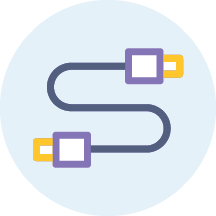
Wired
The connection technology built into devices is always changing, becoming faster with every iteration. Older devices may not be capable of providing faster Internet speeds. Laptops and computers, directly connected to your personal network, may not be capable or connecting to the network at 1 Gigabit and will be unable to deliver the fastest speeds. Many laptops from just a few years ago were manufactured with 100 Mbps Ethernet ports and even less for Wi-Fi. This means that regardless of how fast your Internet is when you plug your laptop into the home router, the most you could ever get is under 100 Mbps due to this limitation. It is important to verify what your device is capable of before looking at speed test results. If your device or router is too old, it may not be capable of providing the maximum speed delivered by your GigabitNow Internet connection.
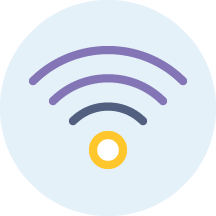
Wireless
Conducting a speed test using a device directly connected via an Ethernet cable versus over Wi-Fi makes a big difference in your results. Wi-Fi, although incredibly helpful to our daily lives, does not typically deliver the full speed of your Internet connection. Wi-Fi loses a significant amount of speed due to the nature of how wireless devices connect over the air to wireless routers. To complicate testing further, many wireless devices are not capable of delivering the faster speeds GigabitNow delivers and will give an inaccurate result.
Apple and Android mobile phones and tablets have maximum Wi-Fi speeds that they are capable of supporting. If you connect using a smartphone that's more than a year old, you may not get an accurate view of the download and upload speeds you are actually receiving. There are way too many devices to provide a comprehensive list, but the first thing you should do is determine which Wi-Fi standard is supported by your device. If it's three or more years old, it likely supports the 802.11b, 802.11a/g, or 802.11n standard. If it's a new device, it probably supports the 802.11ac or 802.11ax standard. Below is a look at the maximum speed supported by each of these standards.
Another factor that could be slowing down your speed is your router, especially if your router is three or more years old. The Wi-Fi industry is constantly updating its technology for better performance. New routers work better with faster, more reliable connections and offer more features. Here's a list of the theoretical designed speeds supported by each of the current Wi-Fi standards.
Current Wi-Fi Standards
| Wi-Fi 1 | Wi-Fi 2/3 | Wi-Fi 4 | Wi-Fi 5 | Wi-Fi 6 |
|---|---|---|---|---|

|

|

|

|

|
| 802.11b | 802.11a/g | 802.11n | 802.11ac | 802.11ax |
| 11 Mbps | 52 Mbps | 150 Mbps | 433-866 Mbps | 2+ Gbps |
These speeds represent the maximum theoretical speed you can get based on the different Wi-Fi standards. These speeds are not achievable in real-world conditions as Wi-Fi signals are affected by obstacles in your home like large mirrors, and brick, concrete, or steel-reinforced walls. There are also several other devices in your home that can affect the transmission of wireless signals such as baby monitors or cordless phones. Suffice to say there are a number of challenges that can affect your Wi-Fi signal reaching its maximum speed. To help mitigate these obstacles, GigabitNow offers the latest Wi-Fi 6 technology available as part of our Gigabit router options.
Testing Your Internet Connection
With a Gigabit connection, there should be enough bandwidth for all of your devices. To confirm you are not experiencing an issue with the GigabitNow connection to your personal network, please follow these easy steps:
1. Stop Using the Internet
When conducting a speed test, make sure you are not using the Internet for anything else. If you do a speed test while someone is streaming a movie or music in the other room, the test will be impacted, and you will see a slower result. You should also make sure you don’t have any other applications running or additional tabs or browser windows open on the device you are using to test. Remember, everything uses the Internet today.
2. Reboot/Restart
Many devices have several processes working in the background that you can’t even see. It may seem odd to have to restart your device, but the testing process relies on your hardware to work correctly. Rebooting resets a device and typically helps get a better connection and more accurate test.
3. Speed Test
Go to GigabitNow’s speed test site at https://speedtest.ind1.gigabitnow.com/.
4. Log Your Results
Keep a log of the results of the speed test. GigabitNow’s speed test site tests Ping, Latency, Upload, and Download. You can take a screenshot or write the results down for reference later. If you choose to take a screenshot, make sure to name the file with the time and date you took the test as it will be easier to identify later.
5. Repeat Testing
Repeat steps 3 and 4 a few times over the course of the day and make sure to note the results and time the test was taken.
What Should I Expect?
GigabitNow delivers a fast, reliable connection from your personal network to our local data center, which is directly integrated into the Internet. We provide a connection to the Internet with no throttling and no bandwidth caps. When you use your connection, you are getting the fastest, most direct connection to the Internet possible. Your speed to a specific website or service can vary greatly due to several factors. You may often encounter slow connections to a specific website or service not because of your Internet connection but because of the website itself. The website or service may be bogged down with a lot of other user’s traffic, or it may be located in a geographically distant location causing slower speeds, or it may use hosting equipment that is slower than your GigabitNow connection. An issue you may encounter with a specific website or service may not have anything to do with your Internet connection. Always start with GigabitNow’s speed test site to verify your connection is working correctly.
GigabitNow Speed Expectations
We designed our Internet plans to maximize the speed and quality of your Internet experience. Below are what you should expect to see when you conduct a speed test.
Fiber Basic
Wired
10 Gigabit Ethernet
- 350 Mbps downloads and uploads
Wireless
Wi-Fi 6 Devices and Wi-Fi 6 Router
- Same Room: Up to 350 Mbps downloads and uploads
- Next Room: Up to 225–350 Mbps downloads and uploads
Fiber Essential
Wired
10 Gigabit Ethernet
- 930–960 Mbps downloads and uploads
Wireless
Wi-Fi 6 Devices and Wi-Fi 6 Router
- Same Room: Up to 800 Mbps downloads and uploads
- Next Room: Up to 225–350 Mbps downloads and uploads
Fiber Plus
Wired
10 Gigabit Ethernet
- 1.7–1.8 Gbps downloads and uploads
Wireless
Wi-Fi 6 Devices and Wi-Fi 6 Router
- Same Room: Up to 800 Mbps downloads and uploads
- Next Room: Up to 225–350 Mbps downloads and uploads
Fiber Max
Wired
10 Gigabit Ethernet
- 4.4–4.5 Gbps downloads and uploads
Wireless
Wi-Fi 6 Devices and Wi-Fi 6 Router
- Same Room: Up to 800 Mbps downloads and uploads
- Next Room: Up to 225–350 Mbps downloads and uploads
Fiber Ultimate
Wired
10 Gigabit Ethernet
- 7.4–7.5 Gbps downloads and uploads
Wireless
Wi-Fi 6 Devices and Wi-Fi 6 Router
- Same Room: Up to 800 Mbps downloads and uploads
- Next Room: Up to 225–350 Mbps downloads and uploads
As you have read, speed tests can be influenced by many factors outside GigabitNow’s control. If you are not experiencing the kind of speeds you expect after following the steps listed in this guide, please reach out to GigabitNow support. We are happy to work with you to help mitigate any challenges to ensure you have the best possible experience.
Are Your Devices Slowing Things Down?
Sometimes, you may experience slowdowns because your devices are just busy working. Many times, our devices are busy doing all sorts of tasks in the background when we are not even using them. From downloading updates, syncing files, uploading your pictures, and video to the cloud, our devices are often using the Internet more than we are. When streaming a video or connecting to that video call for work, it is important to verify your family’s devices are not using up the bandwidth, causing you a poor Internet experience.
If you need help with your GigabitNow connection, or feel you are not getting the speeds you should, please contact GigabitNow customer support. Our team is available twenty-four hours a day and are happy to work with you to find a solution.
Published: July 20, 2023




