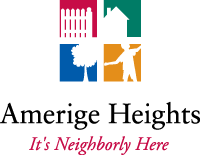Wi-Fi services are highly influenced by the environment in which the Wi-Fi router is placed. Ideally, the router should be positioned at least waist level in an open and unobstructed area, away from metallic objects. Even the surface on which the router is placed matters; for instance, placing it on a metal object like an old DVD player can hinder the Wi-Fi signal range.
Distance is another crucial factor affecting Wi-Fi speeds and stability. The farther your device is from the router, the weaker the signal strength and slower the speeds.
Your Internet service speeds are going to be as fast as the slowest device that you have. For example, if your Wi-Fi router is the top of the line and you have a very fast fiber optic line into your home. But you are using a very old Wi-Fi capable cell phone? Then your internet speeds are going to be limited by that old cell phone.